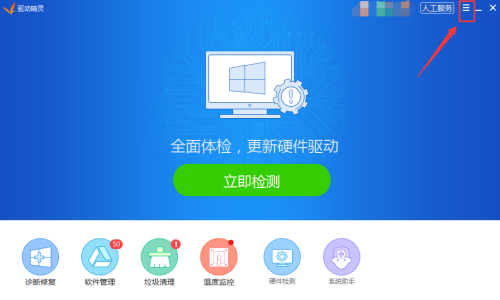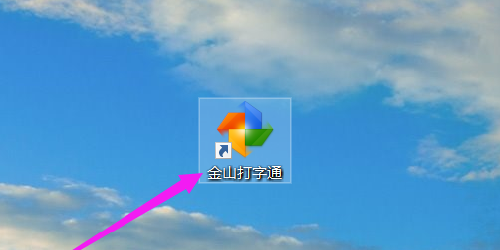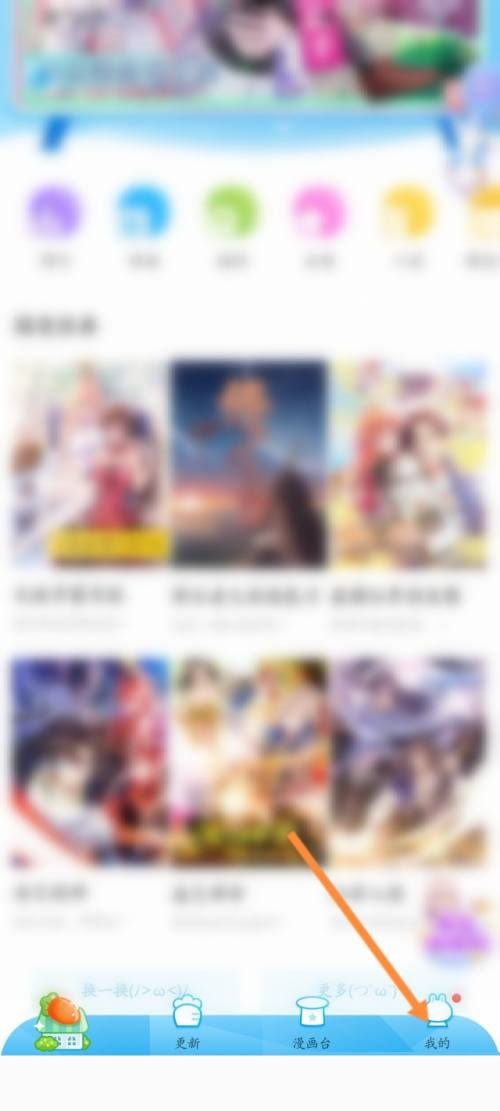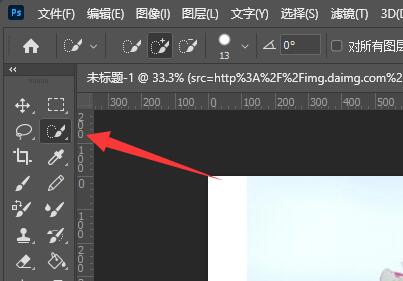本期为你们带来的文章是关于Adobe Illustrator cs5软件的,你们知道Adobe Illustrator cs5怎样使用连接和平均命令吗?下面小编就为大伙带来了Adobe Illustrator cs5使用连接和平均命令的方法,对此感兴趣的用户一同来下文看看吧。
Adobe Illustrator cs5怎样使用连接和平均命令?Adobe Illustrator cs5使用连接和平均命令的方法
打开Adobe Illustrator CS5。
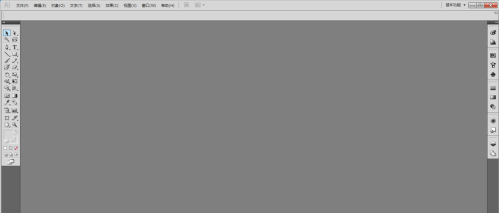
新建一个文档,设置为A4尺寸。
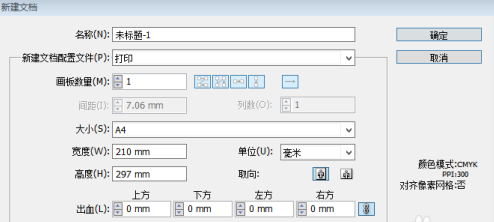
使用钢笔工具绘制一条不闭合的路径。

使用直接选择工具选择顶部两个锚点。
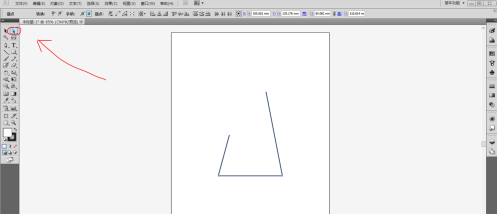
执行 【对象】-【路径】-【平均】命令,将两个锚点重合。
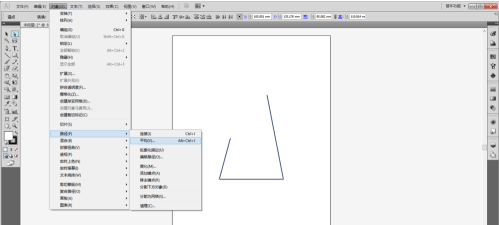
在弹出的窗口中选择【两者兼有】,点击确定。
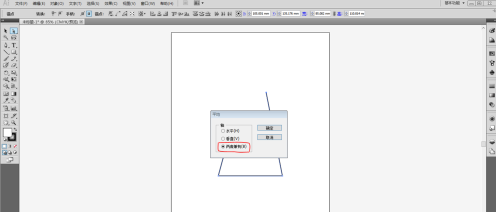
此时,锚点已经重合。
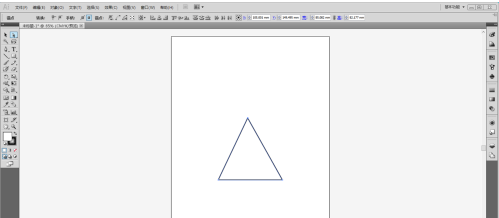
执行【对象】-【路径】-【连接】命令,将重合的锚点连接为一个锚点。
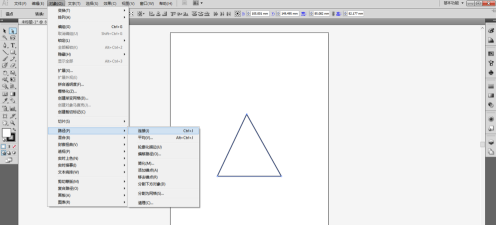
此时两个锚点已经真正焊接在一起了。平均命令后两锚点只是貌合神离,而连接之后才真正地合二为一了。
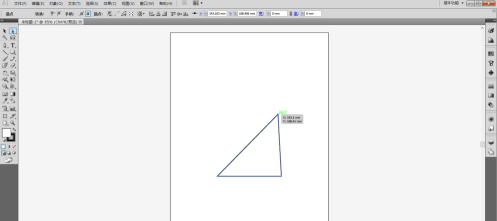
以上就是Adobe Illustrator cs5使用连接和平均命令的方法的全部内容,更多精彩教程请关注本站!
- THE END -
最后修改:2023年10月2日
非特殊说明,本博所有文章均为博主原创。
如若转载,请注明出处:https://www.xuanloog.cn/32874.html